Pavtube Blu-Ray Ripper is a professional converter for users to convert Blu-Ray movie to almost all popular video formats and a basic tool for you to enjoy high quality videos on 3G Phone. With this program you can convert Blu-Ray movie, either in your hard drive or directly from the Blu-Ray disc to *.3gp and *.3g2 for watching on 3G Phone wherever. For more information, please visit Pavtube Blu-Ray Ripper.
Now please find a step-to-step guide to convert Blu-Ray to 3GP:
Tip: Make sure you have installed Pavtube Blu-Ray Ripper and got your Blu-Ray disc at hand before conversion.
Step1. Add Blu-ray files
Run Pavtube Blu-Ray Ripper, click DVD ROM to extract Blu-Ray movie from disc, or click DVD Folder if you would like to add Blu-Ray files from your PC. The Loaded Blu-ray video information will be showed in the file list, and you can rename the output videos in the file list. Select the segments you would like to convert. If you are not sure which to select, try double click on a selected file so as to preview it.
Step 2. Customize the output settings
Move down your mouse to the format bar, click it to select output format. As you would like to play the videos on 3G Phone, point to 3G and select 3GP or 3G2 from the submenu. Then you could specify an output folder to save converted videos. Just type save path in Output bar or click the small folder icon to specify the output folder.
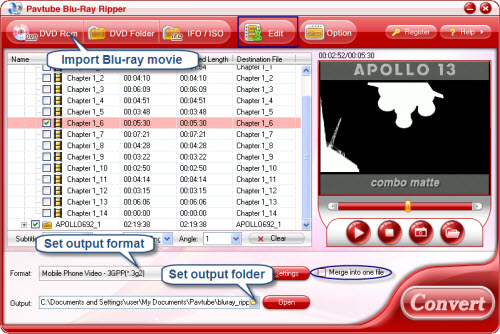
Step 3. Start conversion
Check the file list and make sure all the required files are selected, then click Convert button on the right bottom to start converting Blu-ray videos to 3GP. A window will pop up, and you can view the progress of conversion or set auto shutdown from the window.
When the conversion completed, you are free to copy the converted videos to your 3G Phone for enjoyment.
You can download Pavtube Blu-Ray Ripper for free trial from here.
No comments:
Post a Comment