I have often seen people asking questions like I have a Sony HDR-SR5, or some other AVCHD camcorders such as Canon HF11, JVC GZ-HD10, Panasonic HDC-SD5, etc, but I failed to import the video files copied from my camcorder in the format of .mts or .m2ts for playback on my iPod, iPhone, or some other common used mobile players, is there anyone can give me some suggestions? Question like this seems endless, for there are always people keeping asking these similar questions without an end. This time when I read this question, I couldn’t stop myself giving you people a solution.
Firstly I should tell you that most portable devices can not read .mts or .m2ts files directly, if you want to play them on your mobile devices like iPod, iPhone, etc. without trouble, you have to convert them into their acceptable format like MP4 previously.
This article aims to tell you how to convert MTS or M2TS to iPod, iPhone, etc. compatible formats with Pavtube MTS/M2TS Converter for Mac. If you are an above question asker, please read on the following step-by-step guide at will.
1. Install and run Pavtube MTS/M2TS Converter for Mac
Once you’ve run it, a sky-blue interface will appear as follow: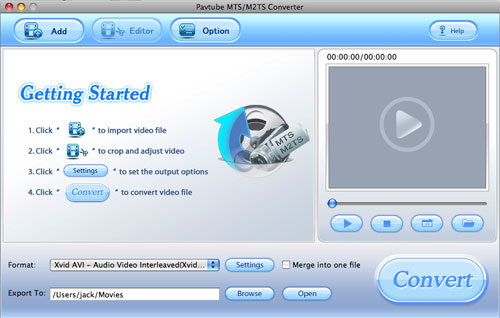
2. Import MTS or M2TS files to it, as well as set output format and destination folder
Click “Add” to import MTS or M2TS files, and at the same time, you can click the drop-down list of “Format” to select whatever format you need, like MP4 for iPod, iPhone, WMV for Zune player, or some other formats, what you should choose is depending on which format your portable device is supporting. Also, you can click “Browse” to decide where to load the output files. Moreover, if you want to integrate several files to be one single file, you can check “Merge into one file”.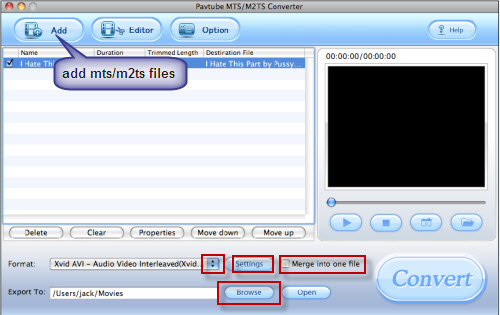
3. Set advanced settings
If you have higher expectations about the resulted file, you can click “Settings” to adjust the parameters of video or audio on the below window. For example, you can set the screen size of the output videos, or change bit rate to adjust the quality or size of the output files.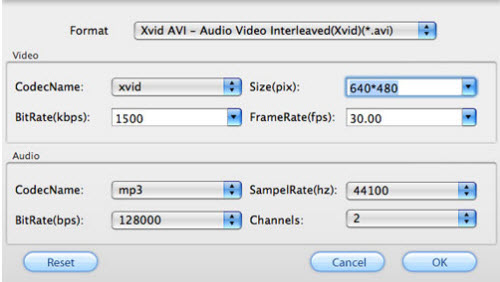
4. Convert
Click button “Convert”, you will see the following window. It shows you the converting process as well as generated size and estimated size of the converting file, so that you can make sure if there ere enough space on your Mac to save the output files.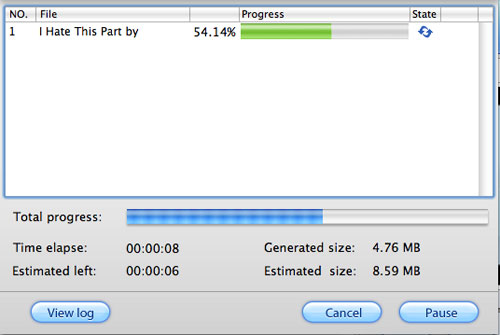
Additional tips:
What is MTS/M2TS?
Before talk about MTS/M2TS, AVCHD have to be mentioned at first. AVCHD is a tapeless HD format developed by Sony and Panasonic in May, 2006. AVCHD video is compressed in MPEG-4 AVC/H.264 format, and it supports 720p, 1080i, 1080p, etc. At the same time, AVCHD audio is stored in compressed form Dolby AC-3. Well, what is the relationship between AVCHD and MTS/M2TS? If you are attentive enough, you will find AVCHD is with file extension .mts on camcorder and with .m2ts after import to computer.
No comments:
Post a Comment