If you got tons of DVD movies, you need to rip them to all other kind of video format for your special use, as well as editing them with crop and trim on your Mac OS. Chances are that you hope to do this work with fast speed by costing least time. Obviously, the right tool will be the key.
Pavtube DVD Ripper for Mac is such a right Mac DVD Ripper designed for you. With it, you can rip a7.17 MB DVD file to *.flv file in 45 seconds, saving you more than half time compared to other similar Mac DVD ripper on the market.
You can even use Pavtube DVD Ripper for Mac to do the batch conversion by checking multiple DVD title or chapter for conversion. You will feel great when ripping DVD with this tool, since its stability and fast ripping speed bring you an amazing experience. Ok, let’s see how this tool works to fast rip DVD.
Download DVD Ripper for Mac and run the program. You will see a blue intuitive interface like below.
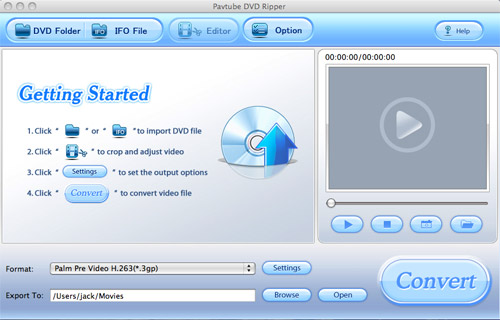
1) Import DVD.
Click the button DVD Folder or IFO File to import the DVD to the program. Choose one title or chapter and click Play button on the preview windows. An interface like below will come into your eyes. Do not forget to choose the output file format under the section drop down menu of Format. Here, I choose *.flv as the output file format.
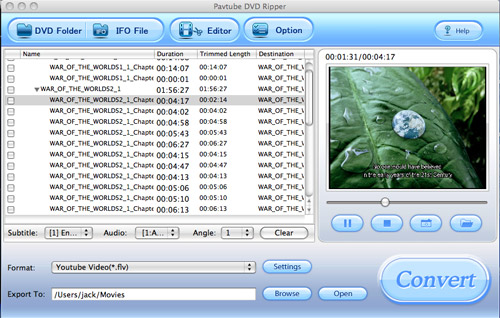
2) Customize Settings
Trim and crop the DVD file before conversion, just click the button Editor, you will see a pop up window like below. Two sections Trim and Crop are available under the Editor section:
Tips:
Trimsectionallows you to select the starting time and the ending time to choose your favorite duration.
Crop section allows you to cut off the black edges of the image and set the aspect ratio so as to give you the favorite part of the image.
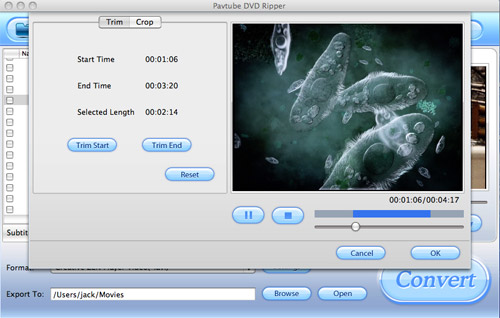 After you complete the customization, you can click button OK to save them.
After you complete the customization, you can click button OK to save them. 3) Advanced Settings
Click the button Settings, you will see a window like below. The section is designed for the experienced users to do the advanced settings like set video Codec Name, Bit Rate, Video Size, and Frame Rate to optimize the quality of the video, as well as setting audio Codec Name, Bit Rate, Sample Rate, and Channels to make the quality of audio better.
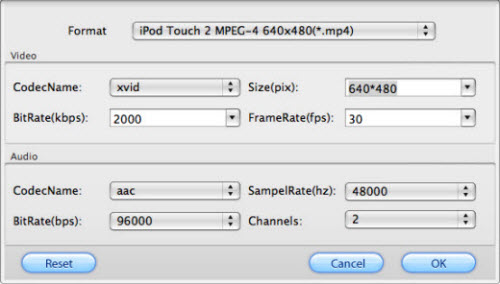
4) Convert Movie
To convert the checked DVD file, just click the button Convert to start the conversion. Soon you will see the window below:
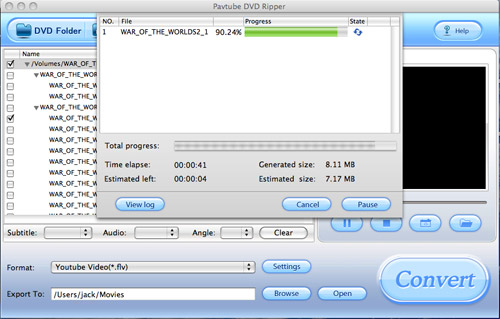
A file with 7.17 MB then will be converted in 45 seconds, is that fast? :) If you want to get theconverted file, click the button Open on the main interface to enjoy it.
No comments:
Post a Comment