People’s demands for video quality continuously follow up with the development of multimedia technology. Hence, HD video is born. Nowadays, we can get HD videos from various ways, like downloading online, recording by HD camcorders, coming from HD or Blu-ray DVDs, etc. Additionally, more and more people are willing to make efforts to edit their on-hand HD videos, therefore, this guide, with the intention of offering help to these people ,will introduce you how to add special effects to your HD videos on Mac via Pavtube HD Video Converter for Mac step by step.
1. Download, install and run Pavtube HD Vidoe Converter for Mac.
2. Add your HD video files to this program, then click icon “Editor”.
3. Press tag “Effect” to adjust common effect parameters as well as add special effects.This mac YouTube converter simple provides settings that almost few clicks.
3.1 Adjust common effect parameters and Deinterlacing
As soon as you click the “Effect” button, the following interface will show up, you can adjust the common effect parameters like Brightness, Contrast, and Saturation by dragging the slider bars. If there are stripes on your original HD videos, you can hit the checkbox “Deinterlacing” to fix it.
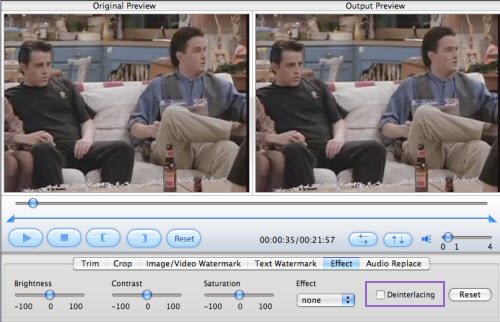
Apart from changing the common parameters of effect, now I will show you how to add special effects to your files. Follow me, please. Just click the drop-down list of “Effect“, which is between Saturation and Deinterlacing. Afterwards, you will see there are seven options as below interface showing:Blu-ray DVD Converter Record Blu-ray to all media formats with FREE Blu-ray ripper.
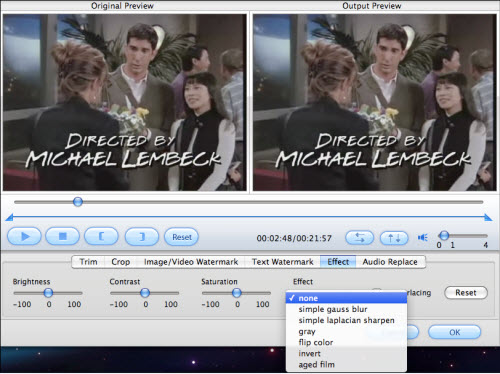
Select whatever special effect you need, and if you want to change your former settings, just click “Reset“. As long as you have chosen a satisfactory effect, click “OK“, the settings will be saved, otherwise press “Cancel” to abandon it. Well, next, I will reveal you all the special effects one by one; meanwhile, you can consider which one is that you need right now.
3.2 Simple gauss blur
This function can remove the video noises, so that your video quality will be improved a lot. So long as you have this problem, you can use it. If not, you may just skip it.
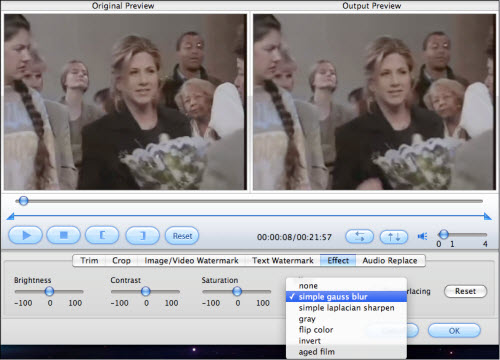
3.3 Simple laplacian sharpen
This function enables the video files to have sharpened edges; in that case, the resulted videos will be much more different from the normal ones.
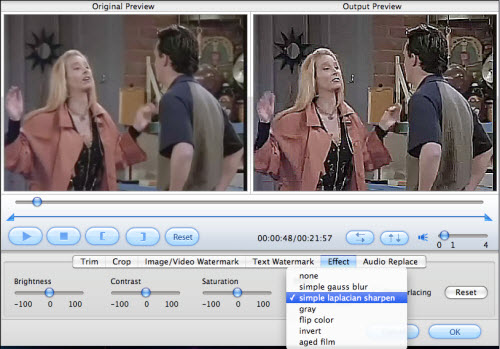
3.4 Gray
Look at the following picture, the difference between original previewand output preview has obviously presented the effect of “gray“. From the literal meaning of it, we can also know that it shadows the bright color of the original files, and achieves a deep gray effect.
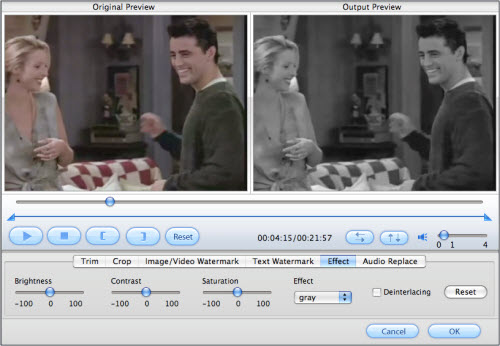
3.5 Aged film
I put this function here, because it is a little same with the above mentioned “gray”, can’t you see it? The visual difference lies in that “aged film” is fulfilled with the color of old yellow, while the above one is filled with gray. You can use this effect to make your videos look like old films produced many years ago.With this YouTube converter, you can convert YouTube videos to iPod and all the other popular video formats include AVI, MPEG, MP4, 3GP, PSP MPEG-4, DivX, XviD, FLV.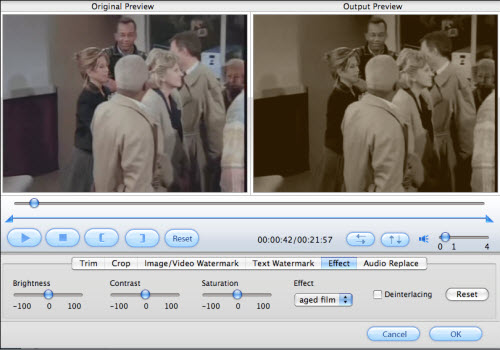
3.6 Flip color
Primary color red and blue are reversed by this function, and the generated video image seems much bluer than before.
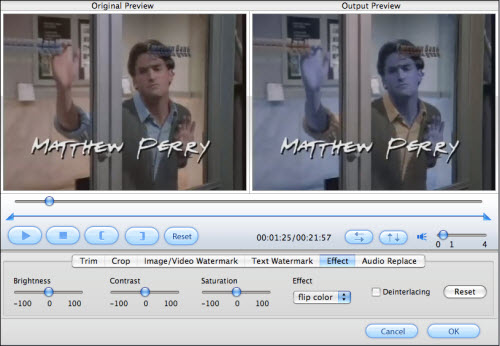
3.7 Invert
Like “flip color“, “invert” also realizes its special effect by reversing conflicting colors, such as black and white. This effect really brings us great visual impact. Don’t you think it looks like the scenes appeared in some horror movies? Ha-ha!
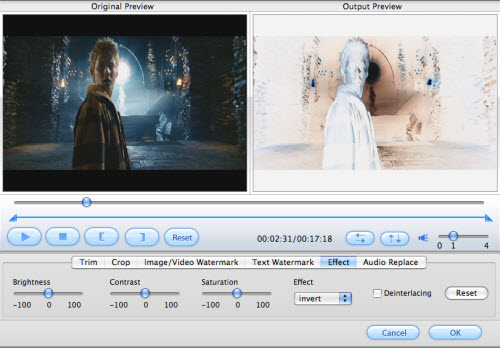
4. Convert
When you have finished adding special effects to your HD videos, you can click “Convert” to continue your conversion job. A video file with built-in special effects is really wonderful. Don’t you think so?
No comments:
Post a Comment