
Since iMovie’08, Apple has announced that it works with many tapeless camcorders that record to flash memory, HDD, or DVD media, including camcorders using MPEG-2 (standard definition) and AVCHD (high definition) formats. With the release of iMovie’09, it expands supported camcorder formats to MPEG-2 (standard definition), AVCHD (high definition) as well as MPEG-4 and H.264 formats. However, at the same time, Apple also remind users that due to the wide range of media types, and the different ways manufacturers store video on these media types, not all tapeless camcorders are compatible with iMovie ‘08 and iMovie’09. AVCHD camcorders are among this range. AVCHD format (.mts, m2ts) has been a headache to some Mac users for not a short time, especially for people who are in use of an old PowerPC, because AVCHD format can only be supported by iMovie with an Intel-based Core Duo processor or better.
Specializing in formats meant for portable devices, FLV Converter also supports.
Fortunately, more and more video converters are designed to help Mac users solve this problem, Pavtube MTS/M2TS Converter for Mac is one of them which performances very well. No matter what version of iMovie you are in use, and what Mac system you are working on, it will assist you to import your MTS/M2TS AVCHD files to iMovie for editing smoothly. Now please follow its step-by-step instruction as you like.
First of you, free download Pavtube MTS/M2TS Converter for Mac here, and then install and run it. Notice that there are two versions, both PowerPC and Intel, pay attention to choose the right one to download.
Step 1: Load MTS/M2TS files, select iMovie workable format
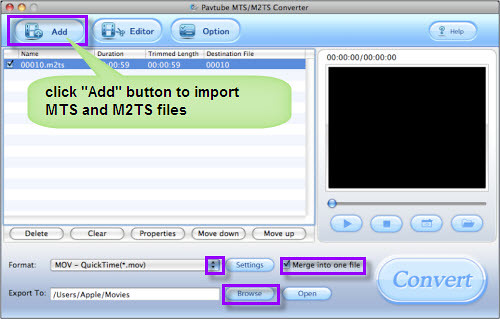
You can directly drag and drop MTS and M2TS file to this program or you can click “Add” button to import files. After that choose an iMovie supported format to convert. You can choose MP4 or MOV, and here I select MOV for instance.
Pavtube iPod video converter can convert all videos like AVI, MPEG, WMV, MKV, RM to iPod video with ease
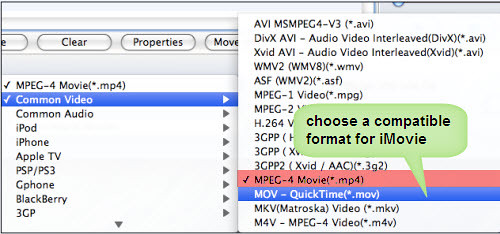
Suppose you’d like to combine all the added files to be a single file, so that you can import them to iMovie for editing once only. In that case, please tick the checkbox of “Merge into one file” to realize it. Also, if you do not want the save path set by default to store the output files, you can click “Browse” button to look for and specify a destination folder.
Step 2: Adjust video and audio parameter
This program allows users to set advanced settings, that is to say, you can insert your preferred options to items in the interface below, including bit rate, frame rate, sample rate, channels, etc. The output file size will be enlarged if you adjust the figures to be larger, also the file quality will be improved at the same time. On the contrary, if you adjust the values to be smaller, the output file size will be decreased, but accompanying with inferior output quality.
A powerful iPhone Software that can help you convertalmost all the video to iPhone (MPEG4)video format, which could be played on the Windows Media Player.
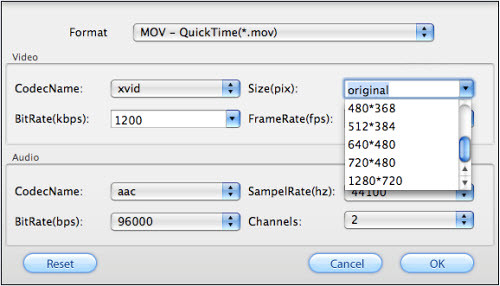
Step 3: Convert
After the above two steps are done, you can click “Convert” button to start conversion. And the generated files for iMovie can be got via press “Open” button.
Tips:
1. The program adopts advanced audio and video sync technology, and never lets your video and audio go in separate way.
2. This program optimizes its conversion speed with multi-thread technology, so that you can convert MTS/M2TS AVCHD files 1.5 or 2 times faster than other similar programs.
3. Its trim and crop functions allow you to select the proper time length for MTS/M2TS videos, as well as cut off any unwanted areas. Its original video and output video preview windows will also be convenient for you to edit.
4. It Provides users with simple gauss blur effect, which is very useful to recorded files, since it can eliminate the noise of recorded videos. If you like, you can also add other special effects including simple laplacian sharpen, gray, flip color, invert, aged film, etc. to your video files.
5. It allows users to add various watermarks, such as text watermark, image watermark, GIF animation watermark and video watermark
No comments:
Post a Comment