In order to enjoy TiVo recordings on iPad, you get to transfer TiVo to your PC and then convert the TiVo files to iPad compatible formats.
1. Transfer TiVo recordings to PC (or laptop)
Transferring TiVo recordings to PC is easy and straight-forward. All you need is a freeware by TiVo--- the TiVo Desktop (download the latest version v2.8). Connect the TiVo box with your home network, and run TiVo Desktop. Click on "Pick Recordings to Transfer". Check the box next to the title of the show (or shows) you want to transfer and click on "Start Transfer". Transfer times vary, but may be as long as the show's duration to complete the transfer.
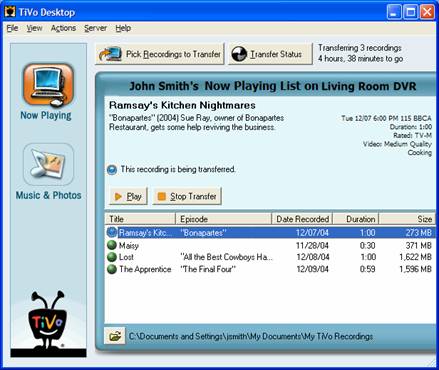
2. Convert TiVo recordings to to iPad compatible formats.
There are too many converting tools on market, yet few do convert TiVo files. A recommended one is Pavtube Video Converter, which converts TiVo files as well as HD footages, Flash videos, Matroska container format, tec.
Before converting TiVo files, let’s take a look at the iPad-supported video formats:
H.264 video up to 720p, 30 frames per second, Main Profile level 3.1 with AAC-LC audio up to 160 Kbps, 48kHz, stereo audio in .m4v, .mp4, and .mov file formats;
MPEG-4 video, up to 2.5 Mbps, 640 by 480 pixels, 30 frames per second, Simple Profile with AAC-LC audio up to 160 Kbps, 48kHz, stereo audio in .m4v, .mp4, and .mov file formats;
Motion JPEG (M-JPEG) up to 35 Mbps, 1280 by 720 pixels, 30 frames per second, audio in ulaw, PCM stereo audio in .avi file format
Now please refer to the converting procedures below:
Step 1. Input Media Access Key.
Launch Pavtube Video Converter, Click on the "Option" button, switch to TiVo tab, and enter your Media Access Key. Click "OK" to confirm.
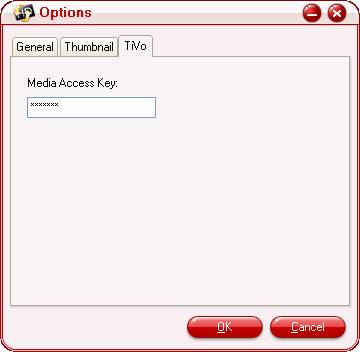
Step 2: Import TiVo files.
Now click "Add" to import all .tivo files, or you may drag and drop the *.tivo files to the window of Pavtube Video Converter.
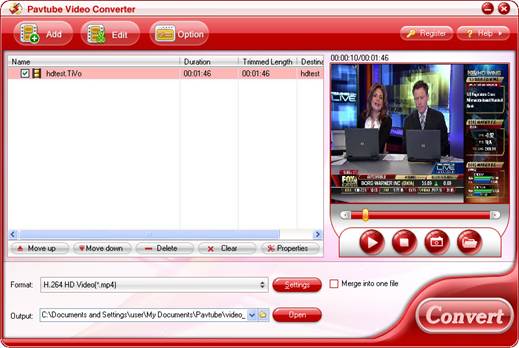
Step 2: Select an output format for iPad, iPad 3G, or iPad Wi-Fi+3G
Click on the pull down menu of "Format" and then tap "iPad", after that, you will see three options optimized for iPad showing as below, including "iPad HD Video (*.mp4)", "iPad Video H.264 (*.MP4)", "iPad Video MPEG-4 (*.mp4)". You can select any one of them according to your own needs.
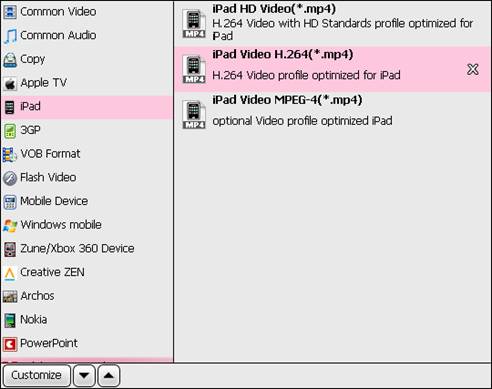
Step 3: Click "Settings" button to adjust audio and video parameters
You are allowed to adjust codec, aspect ratio, bit rate, frame rate, sample rate and audio channel in the popup window to optimize the output file quality. Following are the recommended settings to get best playback quality.
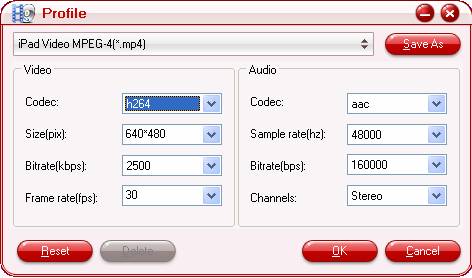
Step 4: Click "Convert" button to start conversion.
Once finished, you can get the output files for your iPad via clicking on "Open" button effortlessly. Afterwards, connect your iPad to your PC, and then sync the videos to iPad via iTunes.
If you are using Mac, please refer to Converting TiVo to iPad on Mac.
No comments:
Post a Comment