If you want to download favorable video file or TV shows from certain video hosting website, the guide below gives you a general idea of how to download, play, and convert online videos with Youtube Converter.
1.Input the URL of desired website in the address bar, click ‘Go’ button
 and the browser will jump to desired page.
and the browser will jump to desired page.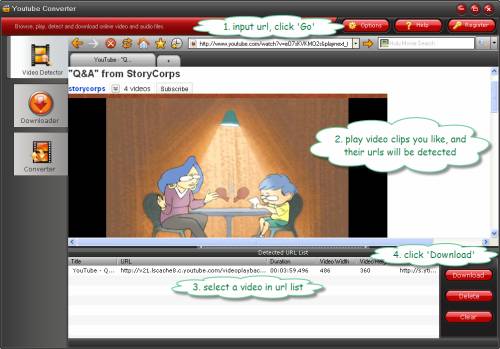
- When you choose a video or flash and play, the URL of current playing video is detected and listed out.
- Select the video you would like to download in the Detected URL List.
- Click Download button
 (or double-click the selected file).
(or double-click the selected file).- Now a New Download window pops up and you need to configure download settings in the window. Input a desired name in ‘Save as’ box, click ‘Browse’ and specify a folder where you would like to save the video and determine to put it to ‘Movie’ or ‘Music’ sort under ‘Library’. Now check the box of ‘Convert to video’, click ‘Convert to’ bar to select desired output format, set output folder in ‘Dest folder’ box, rename the file in ‘File name’ box. In case that multiple files are selected to be downloaded, and you’d prefer to apply the same settings, you may check the box of ‘Other Task Use the Same Preference’. Finally click ‘OK’ to confirm your configuration.
YouTube video converter for Mac is a powerful YouTube converter for Mac users, and supports to download and convert any YouTube videos.
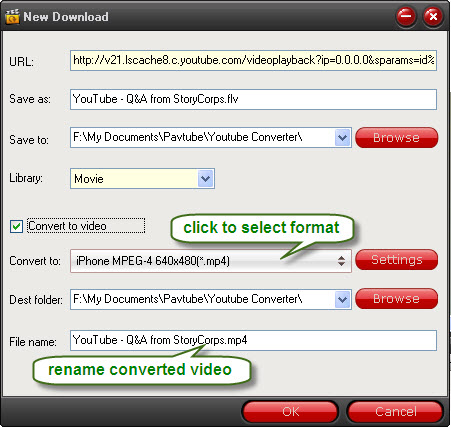
Tip: To further customize the output format for converting, please click ‘Settings’ button to enter Profile window in which you are allowed to set video codec, resolution, bit rate, frame rate, audio codec, sampling rate, bit rate, channels.
......
No comments:
Post a Comment