Now please find a step-to-step guide to convert Blu-Ray to DVD:
Tip: Make sure you have installed Pavtube Blu-Ray Ripper and got your Blu-Ray disc at hand before conversion.
Step1. Add Blu-ray files
Run Pavtube Blu-Ray Ripper, click DVD ROM to extract Blu-Ray movie from disc, or click DVD Folder if you would like to add Blu-Ray files from your PC. The Loaded Blu-ray video information will be showed in the file list, and you can rename the destination videos in the file list. Select the egments you would like to convert. If you are not sure which to select, try double click on a selected file so as to preview it. By ripping DVD to AVI files, you get much smaller file which can be used for editing and played on portable devices like Archos and Pocket PC
Step 2. Customize the output settings
Move down your mouse to the Format bar, click it to select output format. To convert Blu-ray movie to DVD, you need to click DVD/VCD/SVCD and select adaptable format from the submenu. Both 4:3 and 16:9 ratio are listed for your choice. Do not forget to specify an output folder to save converted videos. Just type save path in Output bar or click the small folder icon to specify the output folder.
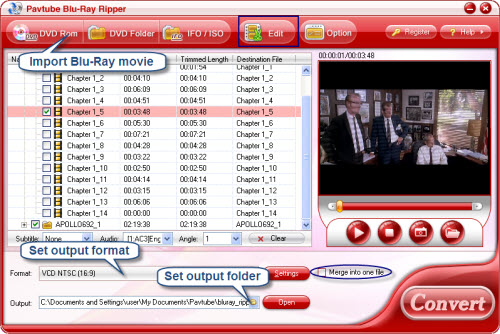
Step 3. Start conversion
Check the file list and make sure all the required files are selected, then click Convert button on the right bottom to start converting Blu-ray videos to DVD. A window will pop up, and you can view the progress of conversion or set auto shutdown from the window.
Learn more: How to Convert Blu-ray to DVD
For Mac users: http://www.pavtube.com/blu-ray-ripper-mac
No comments:
Post a Comment